- Solutions
- Industries
- Commercial Real Estate
- Enterprise Business Security Systems
- Coworking Space Security
- Apartment Building Access Control, Keyless Entry, and Video Surveillance
- Construction Site Security & Video Monitoring
- Law Firm Security – Access Control & Video Surveillance for Law Offices
- School Security & Visitor Management System
- Recycling & Scrap Yard Remote Surveillance System
- Government
- About Us
- Resources
- Covid-19
KastlePresence Implementation for Five Penn Building, New York
Review Tutorials Below to get Started
Kastle Systems is proud to provide security services for the staff and tenants of the Five Penn building and enable the transition to our KastlePresence® mobile access control solution for a more secure and hygienic workplace. While the hands-free, touchless operation of this system makes it ideal for avoiding germ sharing in this post-COVID world, it is also more secure and convenient. You’re less likely to lose or have stolen your cell phone than a key card, and your phone is typically with you, on-hand all the time
Please review these tutorials below and download the KastlePresence app to your iPhone or Android mobile phone so you will be prepared to access the building and your office floor when you return to work at Five Penn.

Download KastlePresence
Step Two:
Link Your Account
After you download the app follow the prompted on screen instructions to link your account.
If you need more help the videos below will guide you through installation and account setup process.
Install and Setup Your Account on iOS Devices
In this short video, we’re going to see how to download, install, and link to your account using the KastlePresence app on an iOS Device. The application is compatible with Apple iOS 10.3 or Higher and iPhone 5S or Higher.
Install and Setup Your Account on Android Devices
In this short video, you will see how to download, install, and link to your account using the KastlePresence app on an Android phone. The application works on any version of Android 4.4 or higher but is not certified for use on Motorola Droid and Google Nexus phones.
Troubleshooting for Your Device
KastlePresence and the health screening questionnaire are designed to work seamlessly and allow access to your office. Occasionally issues may arise, the videos below walk you through common problems. If you are unable to resolve any issues, simply email [email protected] or call 212.824.3800
Troubleshooting KastlePresence on iOS
If you’ve installed KastlePresence on your iPhone, but are having issues, here are a few things you can try before reaching out for help. The application is compatible with Apple iOS 10.3 or Higher and iPhone 5S or Higher.
Troubleshooting KastlePresence on Android
If you’ve installed KastlePresence on your Android phone, but are having issues, here are a few things you can try before reaching out for help. The application works on any version of Android 4.4 or higher but is not certified for use on Motorola Droid and Google Nexus phones.
How to Access the Building
Occupant Access to Five Penn Using Kastle Presence
Read this Tutorial for directions on using your KastlePresence mobile credential when entering the Five Penn building to gain approved entry.

The KastlePresence smartphone app emits a Bluetooth signal to the two access readers in the lobby entrance mounted on the building column and sidewall.

Approach either reader and as you draw near, the Bluetooth signal will likely be detected even if your cell phone remains in your pocket.
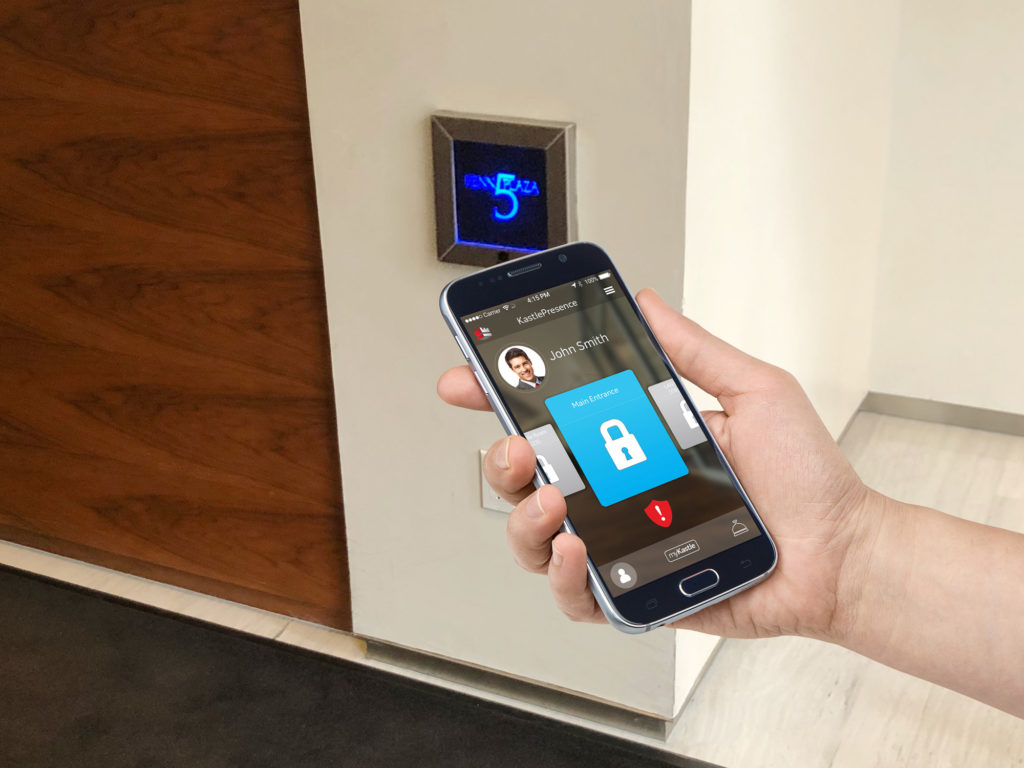
Weaker signal settings may require the user to wave the mobile phone in front of the reader for a signal to transmit

The reader will light up to confirm the signal is received which activates daily access rights enabling the occupant to operate the elevators. Now proceed to elevators.
How to Operate the Elevators
Operating the Elevators at Five Penn Using KastlePresence
Read this Tutorial for directions on using your KastlePresence mobile credential to operate the elevator – see how to use the credential to select your destination floor rather than elevator buttons.

Once in the elevator area, pull out your cell phone and open the app. Enter into the first open elevator – do not push a call button on the wall, elevators automatically return to lobby and open to accept authorized occupants.
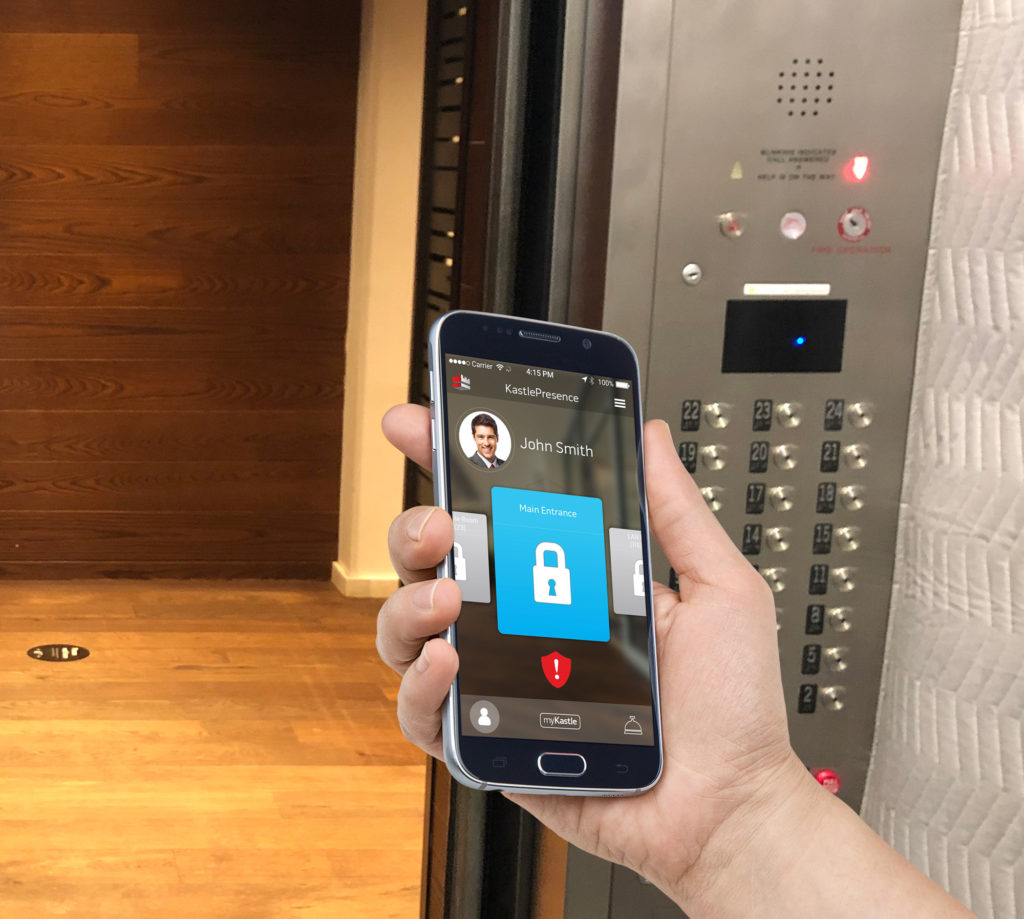
In the elevator, there are two readers above the floor buttons on each side (which no longer function). Scan your app into the reader on the right (the one on the left is for visitors).

When reader flashes, select your destination floor on you app. (You are only presented floor numbers of those for which you have authorized access). The elevator will deliver you to that destination.
Visitor Access Management
Visitor Management and Access at Five Penn
Read this Tutorial for a description of how your visitors will use barcode-based credential sent to their phone in advance of their meeting at Five Penn to access the building and operate the elevator without touching and shared surfaces like elevator buttons.

The process for registering a visitor to Five Penn for check in remains the same – you will create a meeting invitation for the guests email address and include [email protected] in the invite.
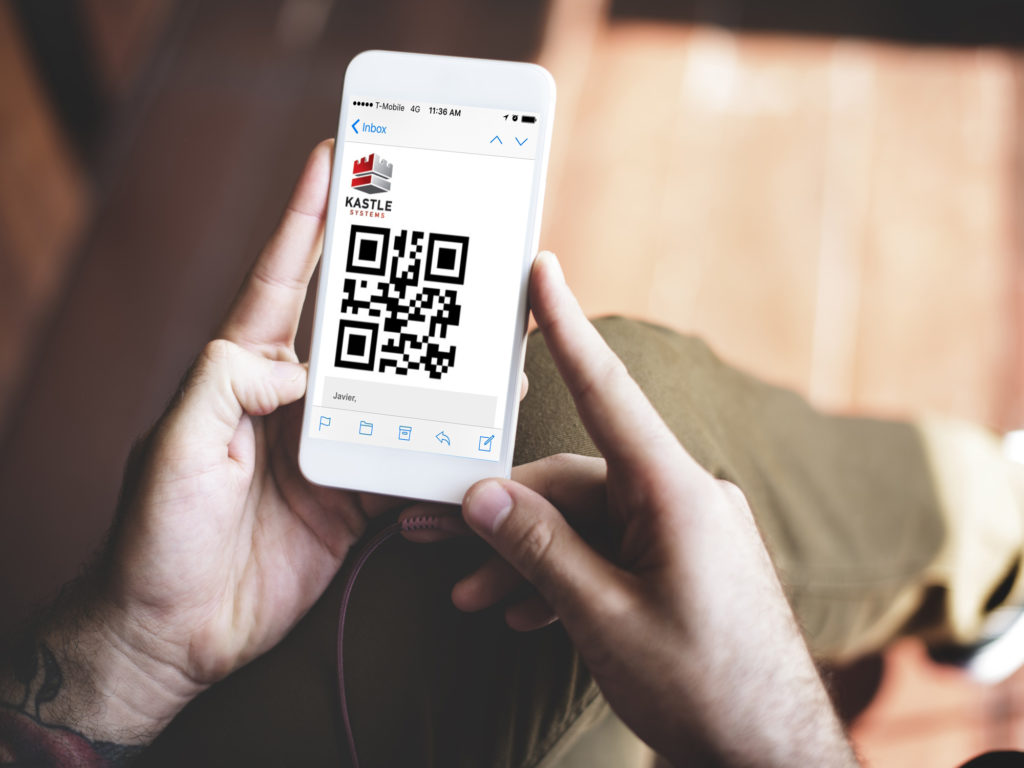
An hour before the scheduled visitor arrival, your visitor will receive an email with a barcode. This code will be used for your guest to scan for access to the building.
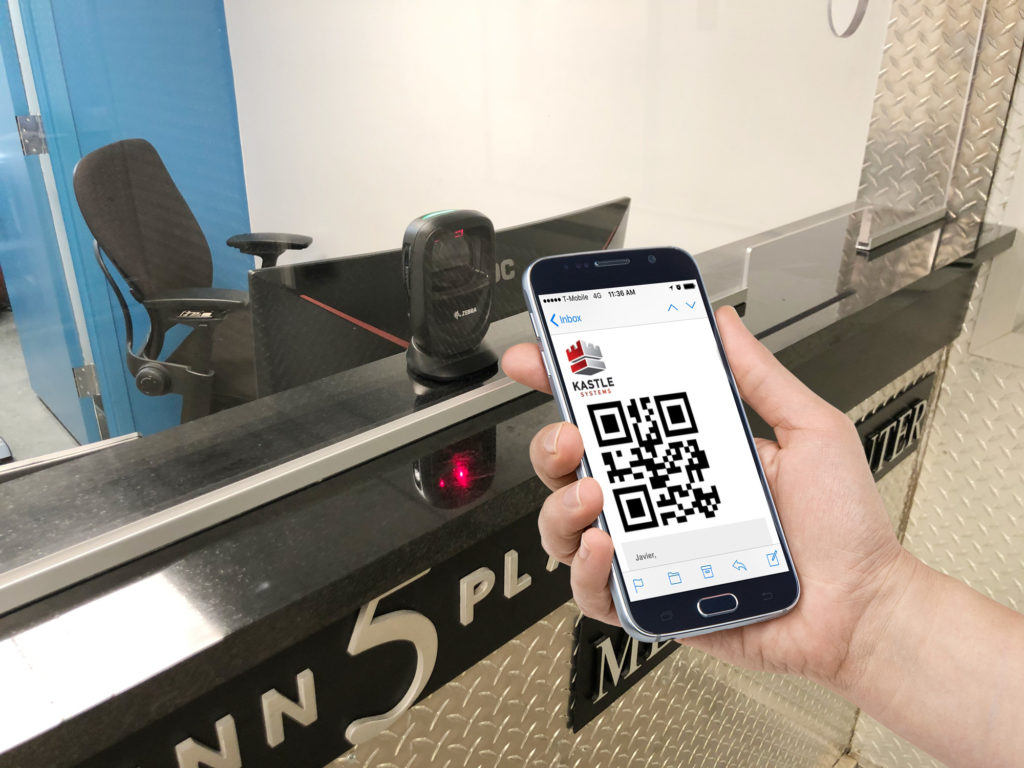
When the visitor arrives, he/she can present the barcode at the lobby front desk scanner from their phone or a printed version. This will activate their access to the elevator for only the floor specified in the meeting invitation.
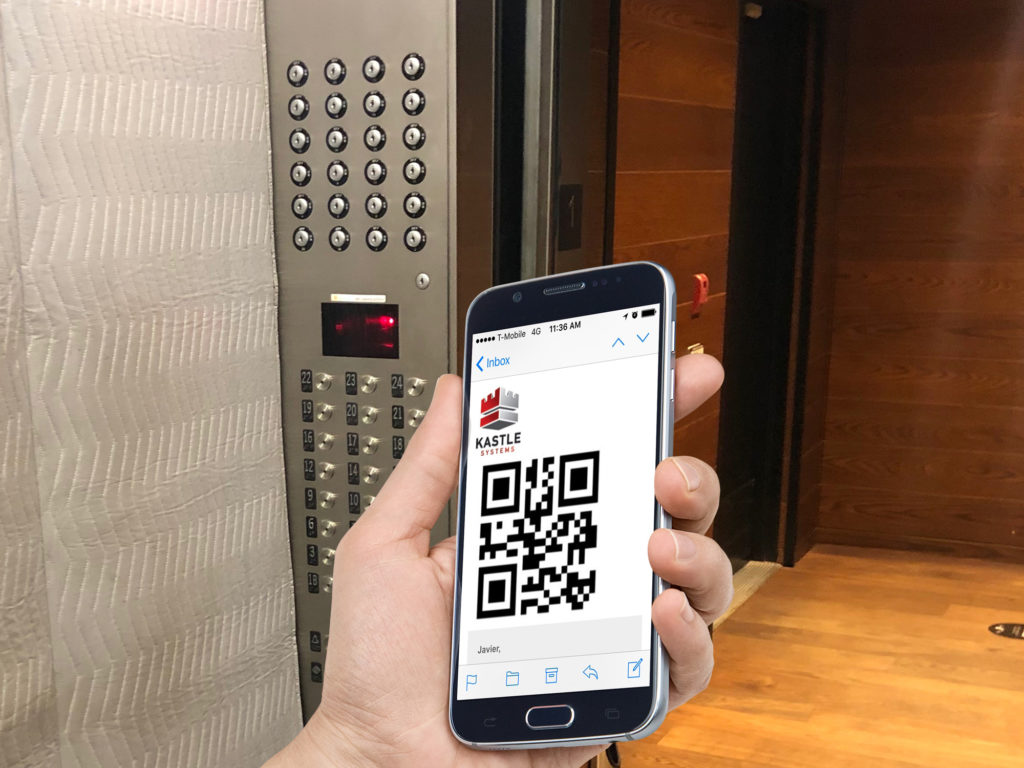
The visitor should enter the open elevator. Once in the elevator, the visitor will scan their barcode in the reader on the left, above floor buttons. The elevator will then deliver the visitor to the floor specified in the meeting invitation.