- Solutions
- Industries
- Commercial Real Estate
- Enterprise Business Security Systems
- Coworking Space Security
- Apartment Building Access Control, Keyless Entry, and Video Surveillance
- Construction Site Security & Video Monitoring
- Law Firm Security – Access Control & Video Surveillance for Law Offices
- School Security & Visitor Management System
- Recycling & Scrap Yard Remote Surveillance System
- Government
- About Us
- Resources
- Covid-19
Resources for Five Penn Building, New York
Occupant Access to Five Penn Using Kastle Presence
Read this Tutorial for directions on using your KastlePresence mobile credential when entering the Five Penn building to gain approved entry.
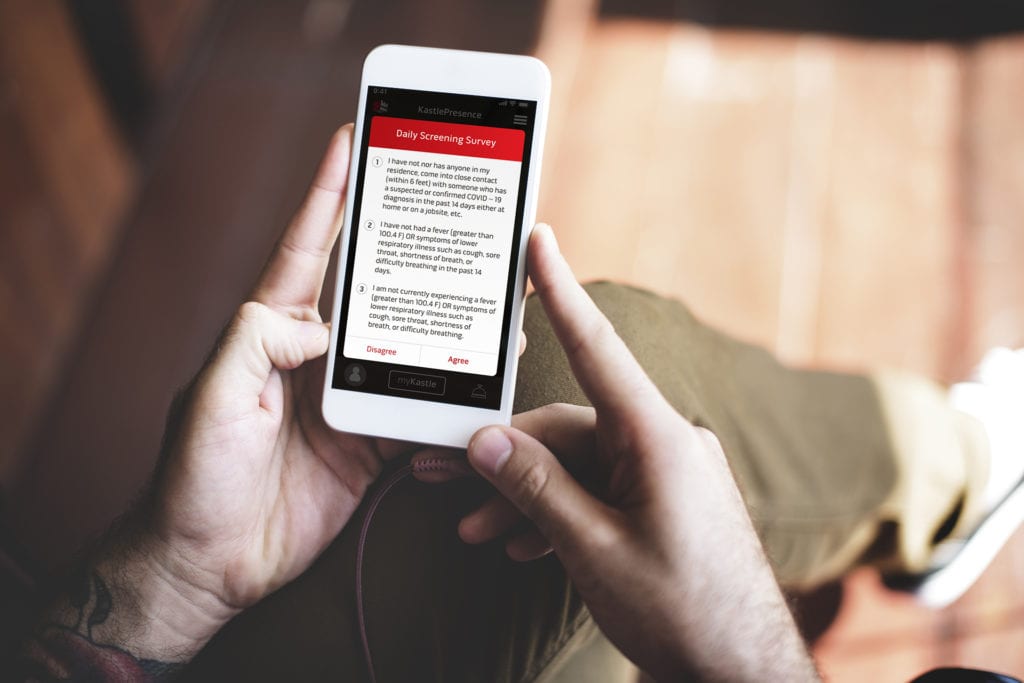
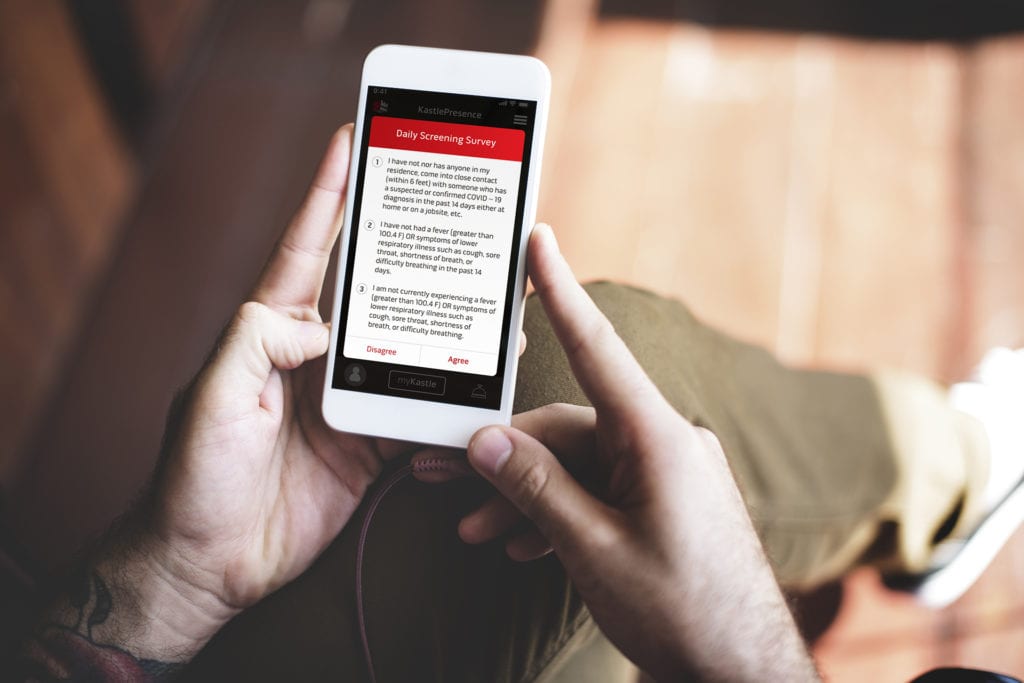
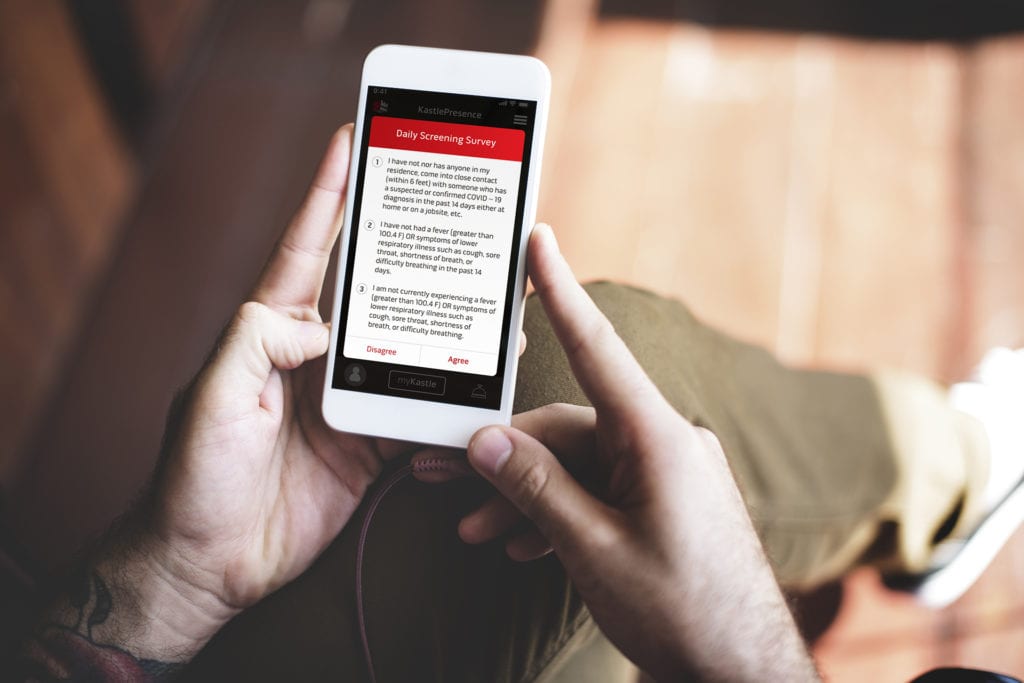
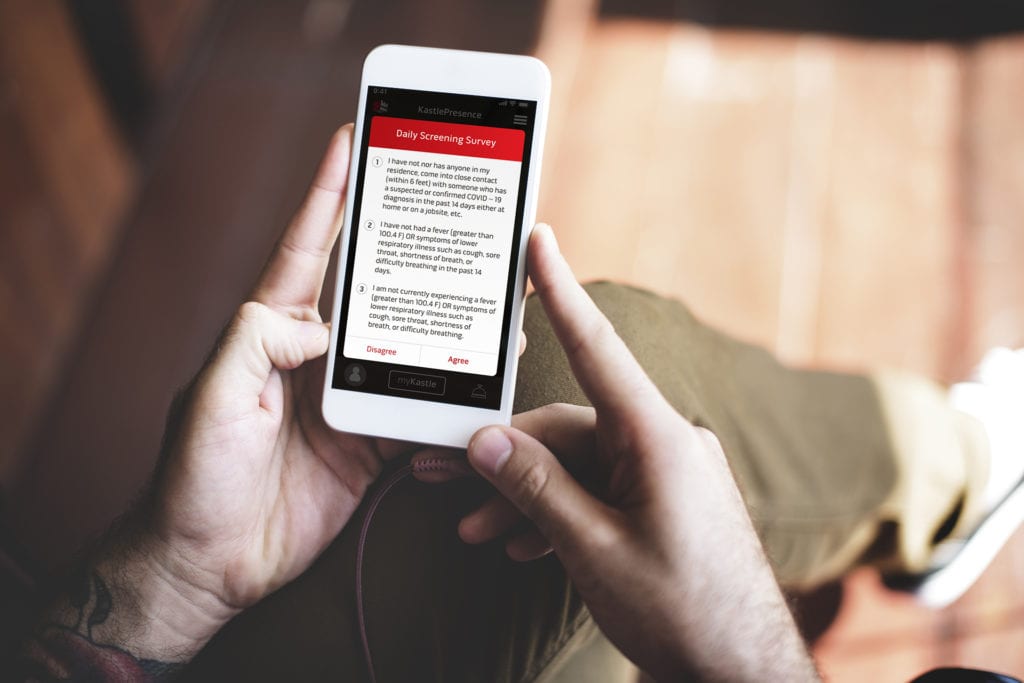
The KastlePresence smartphone app emits a Bluetooth signal to the two access readers in the lobby entrance mounted on the building column and sidewall.
Approach either reader and as you draw near, the Bluetooth signal will likely be detected even if your cell phone remains in your pocket.
Weaker signal settings may require the user to wave the mobile phone in front of the reader for a signal to transmit.
The reader will light up to confirm the signal is received which activates daily access rights enabling the occupant to operate the elevators. Now proceed to elevators.
Without this access signal recorded, your KastlePresence credential will not be activated and you will not be able to dispatch the elevator to your floor.
NOTE: If your organization only occupies one floor, you have the option to keep using your key card. Just scan the card at the lobby reader, then again on the elevator. (Your floor will automatically be selected).
.
Operating the Elevators at Five Penn Using KastlePresence
Read this tutorial for directions on using your KastlePresence mobile credential to operate the elevator – see how to use the credential to select your destination floor rather than elevator buttons.
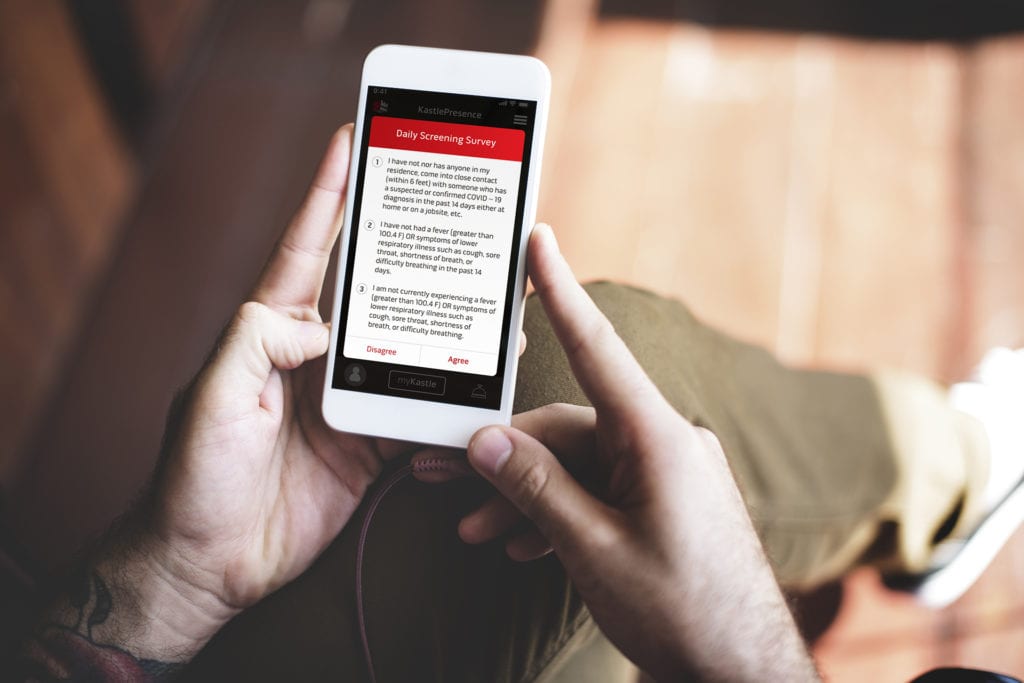
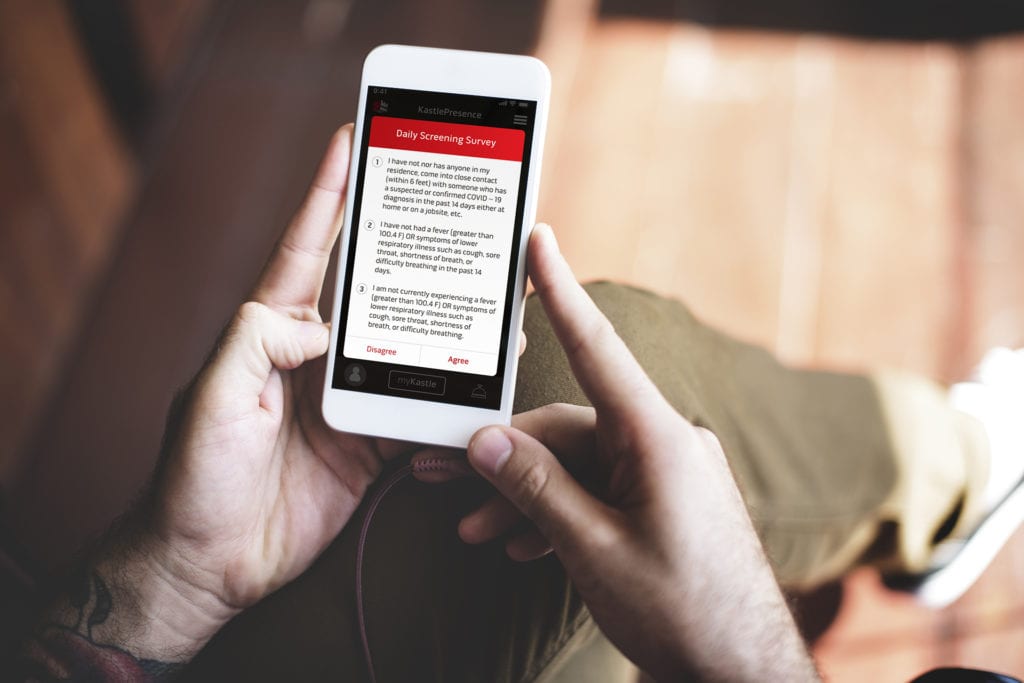
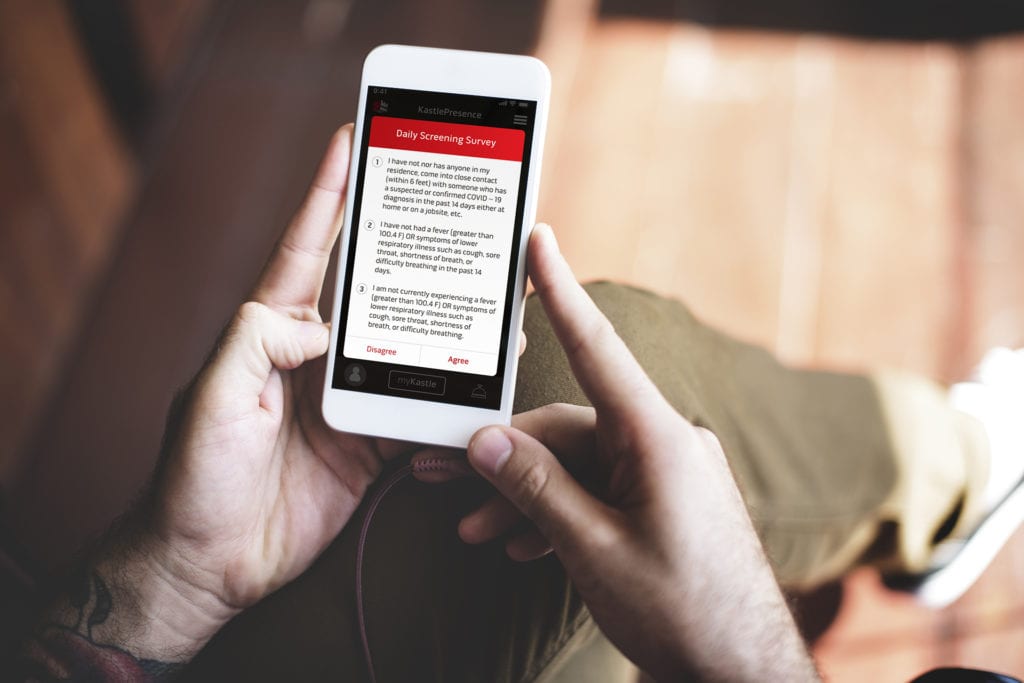
Once in the elevator area, pull out your cell phone and open the app. Enter into the first open elevator – do not push a call button on the wall, elevators automatically return to lobby and open to accept authorized occupants.
In the elevator, there are two readers above the floor buttons on each side (which no longer function). Scan your app into the reader on the right (the one on the left is for visitors).
When reader flashes, select your destination floor on you app. (You are only presented floor numbers of those for which you have authorized access). The elevator will deliver you to that destination.
NOTE: If your organization only occupies one floor, you have the option to keep using your key card. Just scan the card at the lobby reader, then again on the elevator. (Your floor will automatically be selected).
Visitor Management and Access at Five Penn
Read this tutorial for a description of how your visitors will use barcode-based credential sent to their phone in advance of their meeting at Five Penn to access the building and operate the elevator without touching and shared surfaces like elevator buttons.
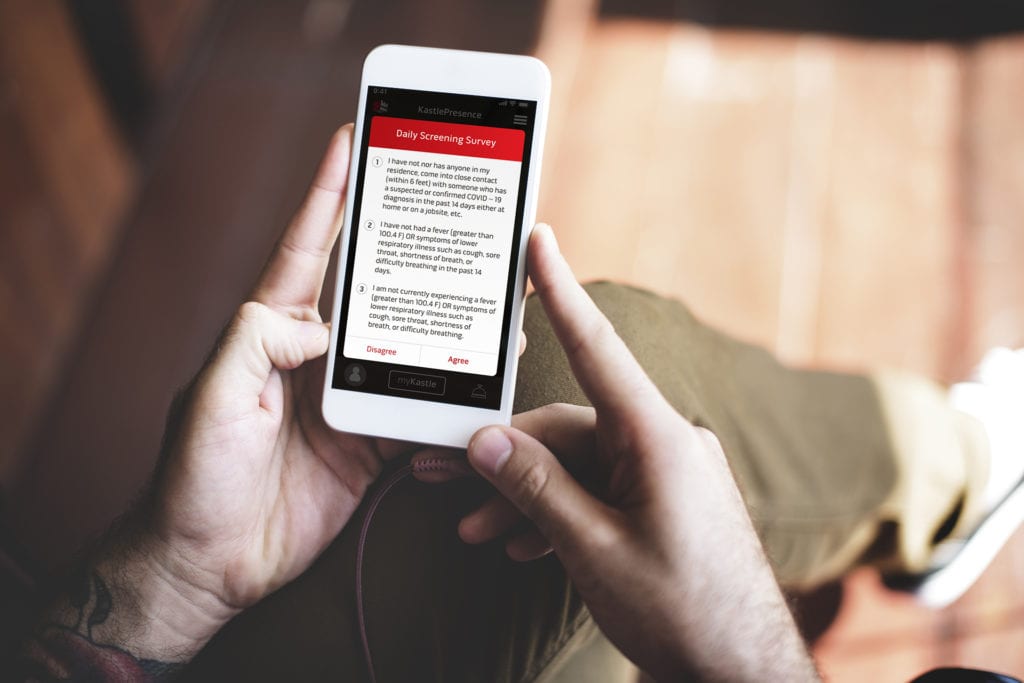
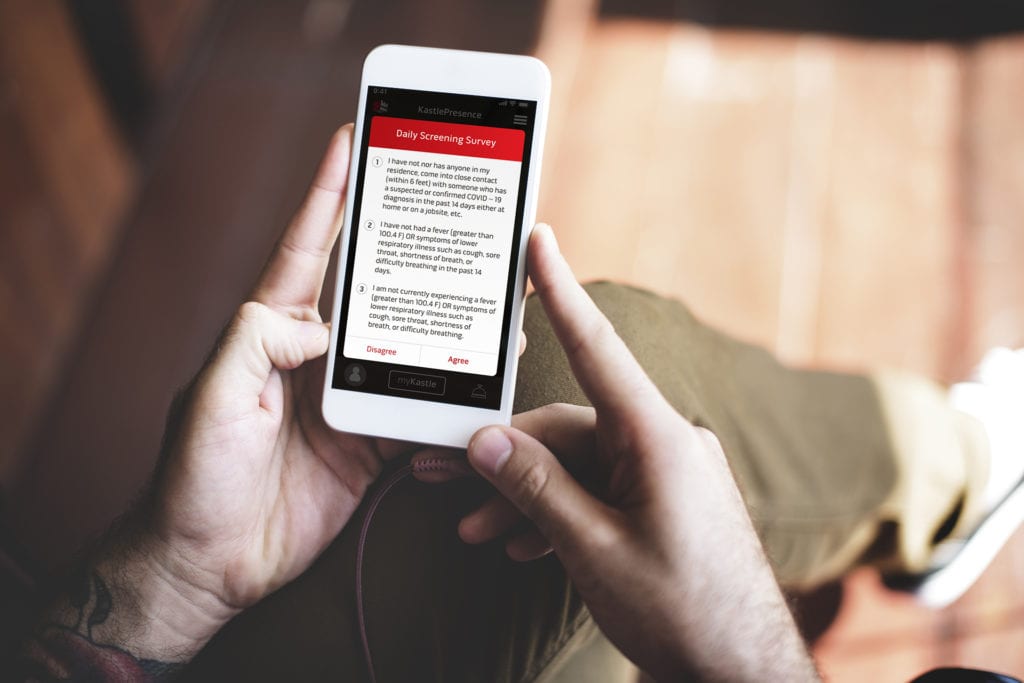
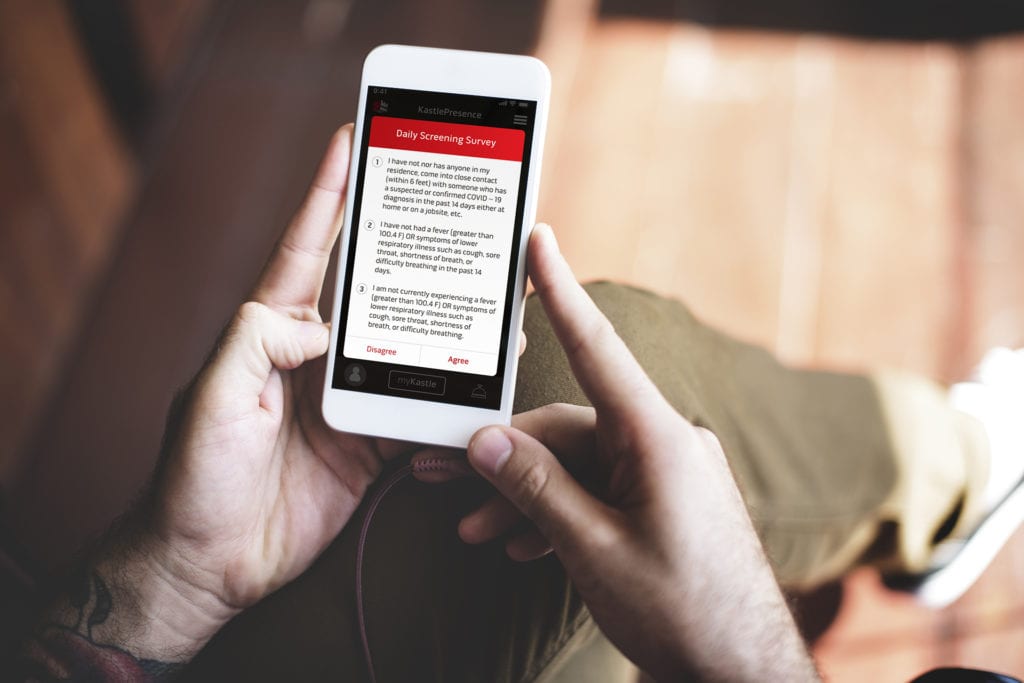
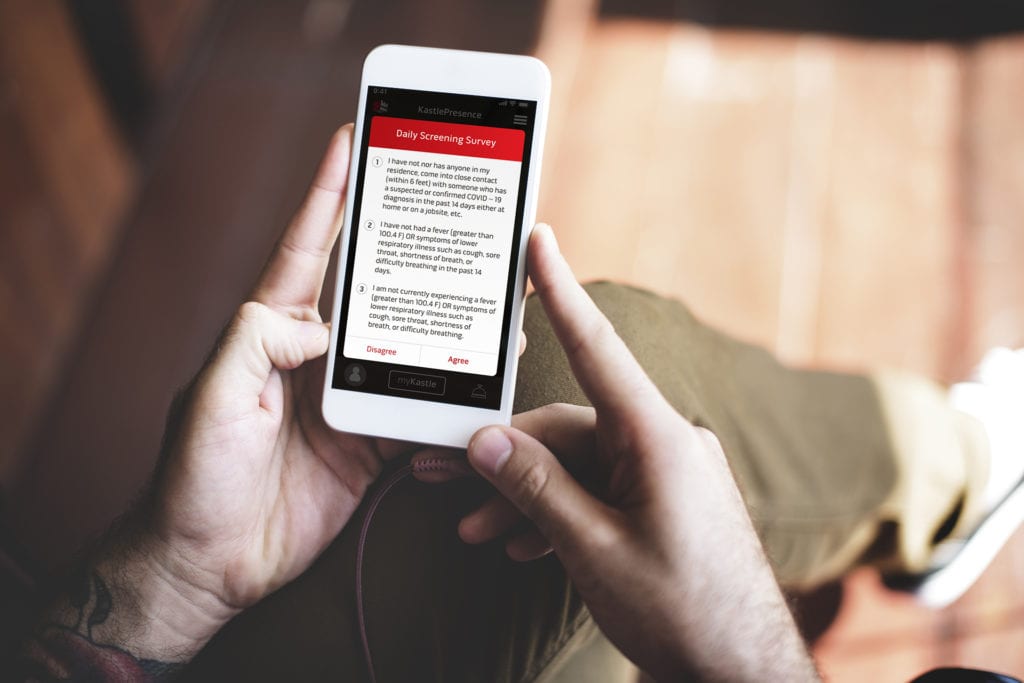
The process for registering a visitor to Five Penn for check in remains the same – you will create a meeting invitation for the guests email address and include [email protected] in the invite.
An hour before the scheduled visitor arrival, your visitor will receive an email with a barcode. This code will be used for your guest to scan for access to the building.
When the visitor arrives, he/she can present the barcode at the lobby front desk scanner from their phone or a printed version. This will activate their access to the elevator for only the floor specified in the meeting invitation.
The visitor should enter the open elevator. Once in the elevator, the visitor will scan their barcode in the reader on the left, above floor buttons. The elevator will then deliver the visitor to the floor specified in the meeting invitation.